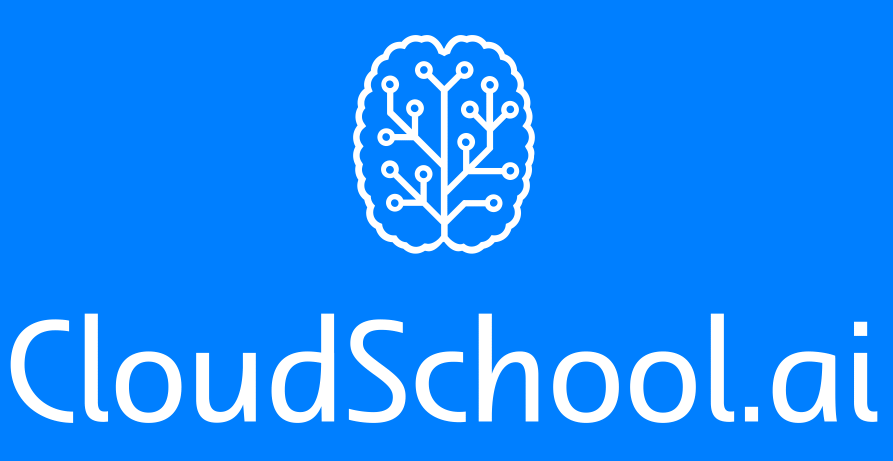Case #
This KB article provides guidace on how to convert and activate Windows Server evaluation with purchased license keys. You have a Hyper-V based virtualization environment where all your Hyper-V hosts are running Windows Server Datacenter edition. You need to provision new Windows Server standard VMs but you do not have an installation .iso. The only available .iso is the Windows Server evaluation .iso.
After installation of the evaluation iso you try to install your proper Windows Server standard key on the VM with the command below but you receive an error.
slmgr /ipk xxxxx-xxxxx-xxxxx-xxxxx-xxxxx
Solution #
Limitations #
Bear in mind that you cannot upgrade the edition of Windows Server if the server is a domain controller. It must be demoted first. Also if you have NIC teaming configured, you must break the NIC teaming first and then continue with the upgrade.
For KMS keys #
This solution applies only if you have a KMS host in your environment. It will not work with MAK keys.
Run the commands below first to identify the current Windows Server edition and version and the target editions it can be converted to.
DISM /online /Get-CurrentEdition
winver
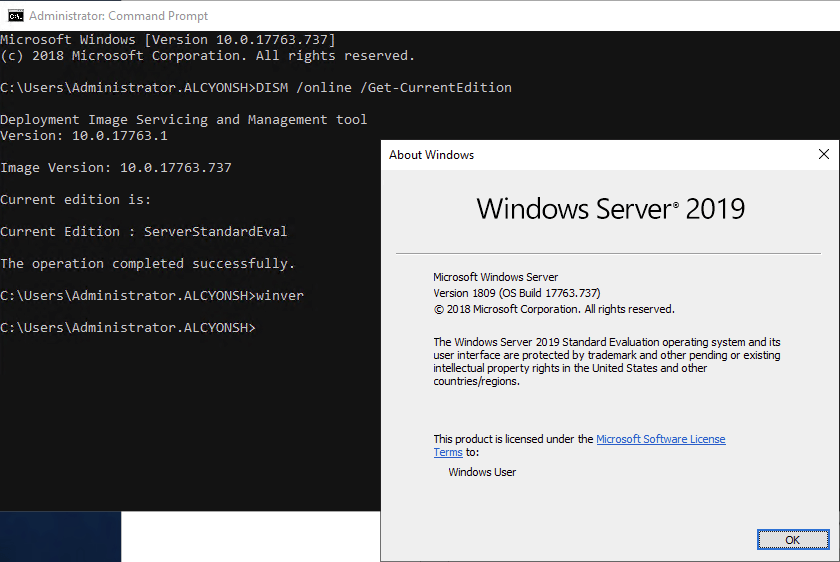
DISM /online /Get-TargetEditions
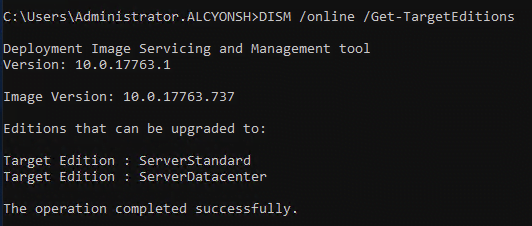
Run the command below to convert the evaluation edition to a non-evaluation standard edition on the virtual machine.
DISM /online /Set-Edition:ServerStandard /ProductKey:XXXXX-XXXXX-XXXXX-XXXXX-XXXXX /AcceptEula
If you specify your retail or MAK key instead of a public GVLK key in the DISM command, an error will appear:
Error 1168
The specified product key could not be validated.
Check that the specified product key is valid and that it matches the target edition.
At this point reboot the server and then run the verification commands below:DISM /online /Get-CurrentEdition
winver
If the above does not work with AVMA key directly, then you may need to first run the DISM /online /Set-Edition:ServerStandard command with a temporary (intermediate) Windows Server 2019 Standard evaluation key, then reboot the server, remove the temporary key and run the commands below for the final activation with the proper AVMA key.
For Windows Server 2019 Standard via AVMAslmgr /ipk TNK62-RXVTB-4P47B-2D623-4GF74
slmgr /ato
For MAK keys #
The procedure above works with KMS/GVLK keys, and it won’t work directly with MAK keys. For MAK keys, you need a slightly different approach because Windows won’t let you jump straight from an Evaluation edition to a fully licensed MAK-activated edition in one step. Here’s a tested process that works for Windows Server 2016 Standard OEM MAK activation:
Check your current edition #
Open an elevated Command Prompt (Run as Administrator) and run:
DISM /online /Get-CurrentEdition
You’ll likely see something like:
Current Edition : ServerStandardEval
See possible target editions #
DISM /online /Get-TargetEditions
You should see ServerStandard as an option.
Use a generic retail key to convert editions #
You cannot use your MAK key in this step — DISM will reject it.
Instead, use Microsoft’s generic retail conversion key for Windows Server 2016 Standard:
WC2BQ-8NRM3-FDDYY-2BFGV-KHKQY
Run:
DISM /online /Set-Edition:ServerStandard /ProductKey:WC2BQ-8NRM3-FDDYY-2BFGV-KHKQY /AcceptEula
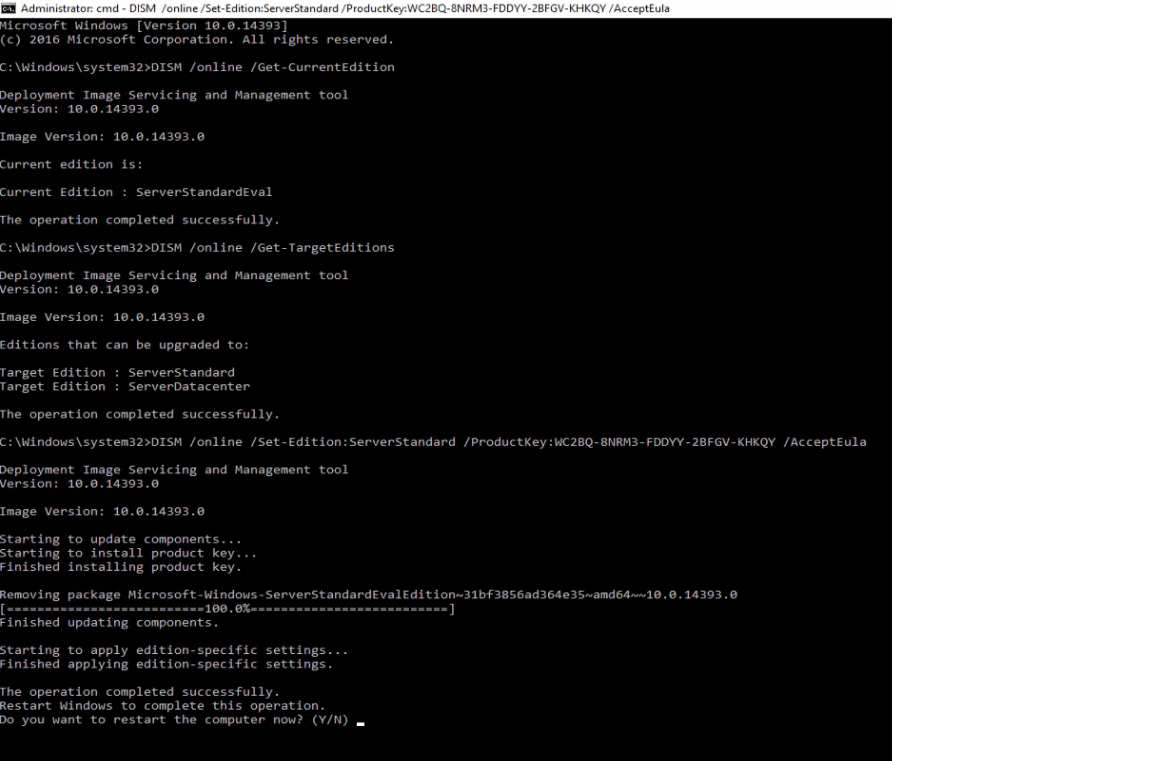
Reboot the server #
The edition change will complete after a restart.
Install your OEM MAK key #
After reboot, run:
slmgr /ipk XXXXX-XXXXX-XXXXX-XXXXX-XXXXX
(replace with your actual MAK key)
Activate online #
slmgr /ato
If the server has internet access, activation should succeed.
If not, you can use phone activation:
slui 4
Verify activation #
slmgr /dlv
Check that the license status is Licensed and the edition is ServerStandard.
Retail generic keys for all Windows Server editions and versions #
Microsoft maintains a list of official generic keys (GVLKs) for Windows Server Standard and Datacenter editions across 2016, 2019, 2022, and 2025. These keys are publicly provided by Microsoft for installation or edition conversion — they do not activate Windows by themselves. You still need a valid activation method (MAK, KMS, or retail key) after using them. Corresponding keys for trial to retail upgrades (without actual activation) are circulated in community guides and blog posts as a generic “retail channel” setup keys for edition conversion (Eval → Retail) in Windows Server Standard/Datacenter — but Microsoft does not maintain a public page listing these retail setup keys. They’re not intended for activation, only for edition switching, and Microsoft generally only publishes the KMS/GVLK list.
Important note:
Use the below at your own risk. Be aware that these are NOT activation keys, their only purpose is to use them to change edition from evaluation to retail and then use a proper MAK license key to activate your Windows Server installation.
|
Windows Server Version |
Edition |
Generic Key (GVLK) |
|---|---|---|
|
2025 |
Datacenter |
2F2K9-4HX8C-8FR6C-XXXXX-XXXXX (placeholder — Microsoft has not yet published the final GVLK; check Microsoft’s official list for updates) |
|
|
Standard |
6N379-GGTMK-XXXXX-XXXXX-XXXXX (placeholder — check official list above) |
|
2022 |
Datacenter |
WX4NM-KYWYW-QJJR4-XV3QB-6VM33 |
|
|
Standard |
VDYBN-27WPP-V4HQT-9VMD4-VMK7H |
|
2019 |
Datacenter |
WMDGN-G9PQG-XVVXX-R3X43-63DFG |
|
|
Standard |
N69G4-B89J2-4G8F4-WWYCC-J464C |
|
2016 |
Datacenter |
CB7KF-BWN84-R7R2Y-793K2-8XDDG |
|
|
Standard |
WC2BQ-8NRM3-FDDYY-2BFGV-KHKQY |
For further instructions on troubleshooting Windows license activation issues, refer to KB article https://docs.cloudschool.ai/kb/how-to-resolve-windows-license-activation-issues/.